Delete your browser’s cookies and cache: Everything you need to know
What are cookies and cache?
Cookies
Cookies are small text files that websites store on your computer or mobile device. They contain information about your browsing history, such as the pages you've visited and the links you've clicked.
Cookies are used by websites to:
- Remember your login information
- Track your browsing activity
- Target you with advertising
Cache
Cache is a temporary storage area that websites use to store frequently accessed data. This data can include images, videos, and scripts.
The cache is used by websites to:
- Speed up loading times
- Reduce bandwidth usage
- Improve the user experience
Why should I delete my cookies and cache?
There are several reasons why you might want to delete your cookies and cache:
- To improve your privacy: Cookies can be used to track your browsing activity and target you with advertising. Deleting your cookies can help to protect your privacy.
- To fix website problems: Sometimes, deleting your cookies and cache can fix website problems, such as loading errors or slow performance.
- To free up storage space: Cookies and cache can take up storage space on your computer or mobile device. Deleting them can help to free up space.
How do I delete my cookies and cache?
The steps for deleting your cookies and cache vary depending on the browser you're using. Here are the instructions for the most popular browsers:
- Google Chrome:
- Open Chrome.
- Click on the three dots in the top-right corner of the window.
- Select "Settings."
- Click on "Privacy and security."
- Click on "Clear browsing data."
- Select the time range for which you want to delete data.
- Check the boxes next to "Cookies and other site data" and "Cached images and files."
- Click on "Clear data."
- Mozilla Firefox:
- Open Firefox.
- Click on the three lines in the top-right corner of the window.
- Select "Options."
- Click on the "Privacy & Security" tab.
- Scroll down to the "Cookies and Site Data" section.
- Click on the "Clear Data" button.
- Select the checkboxes next to "Cookies and Site Data" and "Cached Web Content."
- Click on the "Clear" button.
- Safari:
- Open Safari.
- Click on the "Safari" menu in the top-left corner of the window.
- Select "Preferences."
- Click on the "Privacy" tab.
- Click on the "Manage Website Data" button.
- Select the websites for which you want to delete data.
- Click on the "Remove" button.
- Microsoft Edge:
- Open Edge.
- Click on the three dots in the top-right corner of the window.
- Select "Settings."
- Click on the "Privacy, search, and services" tab.
- Scroll down to the "Clear browsing data" section.
- Select the time range for which you want to delete data.
- Check the boxes next to "Cookies and other site data" and "Cached images and files."
- Click on the "Clear now" button.
Conclusion
Deleting your cookies and cache can be a helpful way to improve your privacy, fix website problems, and free up storage space. The steps for deleting your cookies and cache vary depending on the browser you're using.
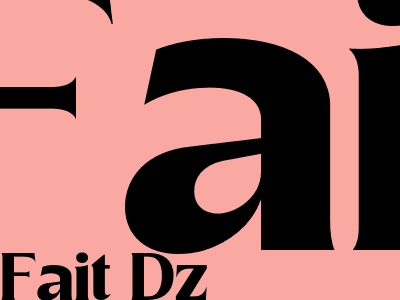
Comments